The Love Dialog® is an intelligent, flexible prompt that allows you to keep your finger on the pulse of customers and acts as a jump-off point for other Interactions, like the Rating Dialog. By selecting the appropriate people to prompt with the Love Dialog, we help you gather valuable feedback and ensure that happy customers rate your app publicly. The Love Dialog will help you gauge customer sentiment and the Rating Dialog will drive you more five-star ratings and reviews.
This article explains the importance of using the Love Dialog and Rating Dialog, shows how they work, and offers best practices for how to use them.
Using the Love Dialog
Why “Do you love ____?” Works
The Love Dialog is a simple, powerful starting point for understanding customer sentiment throughout their lifetime. It begins with a simple phrase: “Do you love our app?”. Love is an emotional stop word and makes your customers take a stance: are they a fan of your app, or are they at risk of not using it again? Based on their response, we can begin to build a feedback journey.
If customer says “No”, they don’t love your app, you have an opportunity to gain valuable feedback on how to turn the in-app experience into something they DO love. You can do this by asking for more feedback, either in a Survey or by starting a conversation in Message Center.
Those that select “Yes” are perfect candidates to prompt to leave a review in the app store via the Rating Dialog.
“Love” is a strong word people may not associate with most products or experiences. Therefore, you can be confident that the individuals who respond “yes” to your prompt will most likely leave a positive review.
Love Dialog Flow

Customization
From our experience in serving millions of Love Dialogs, using a short phrase with the word “love” results in the highest number of five-star ratings and quality feedback. However, every app is different and the best type of language to use may vary based on individual goals. Our Love Dialogs are easily customizable through our Dashboard, which allows you to reach your audience in the appropriate voice for your app.
Who Can Control the Prompts
Alchemer Mobile's intuitive Dashboard allows anyone in your company with admin permissions to configure and refine Love Dialog targeting for optimal performance. The Dashboard functionality makes it easy for anyone, regardless of coding ability, to change when and where ratings prompts are served. As an added benefit, these changes can be made and pushed out without code changes or submitting an update to the app store. This frees up your development team to continue to focus on the product and allows your commercial team to fine tune the and adjust Alchemer Mobile Dialogs on their own.
Targeting Best Practices
Please note: we’ve included example segments below. Please contact Alchemer Support if you’d like assistance setting up your Love Dialog.
“Who” targeting:
- Who targeting is segmentation. Ask yourself: “Which groups of customers should be eligible to see the Dialog?”
- Use rich segments of Event and Custom Data to target. This will ensure you are asking people once they’ve had the chance to experience your app before being asked how much they love it.
- Further define those Events or Custom Data parameters by adding details, like “count”, “count in installed version”, or “time since last seen. Generally, it’s best to use operators like “is at least” or “is more than” so that you capture a wide audience. For example, if you only show the Love Dialog to someone who has triggered a single event 3 times, you’re missing out on many opportunities for feedback.
- Consider using “Count in installed version.” If you simply use count, this number will not reset between app versions. “Count in installed version” is a good way of ensuring that not only has the customer completed a specific action, but that they’ve done that recently.

“Where” targeting:
- Ask yourself: “Where should the Dialog actually be displayed?”
- Be thoughtful, and use Events that will not interrupt your customers. Interrupting customers will frustrate them and result in poor performance.
- Choose places in the app that are natural stopping points such as back, close, or cancel buttons.
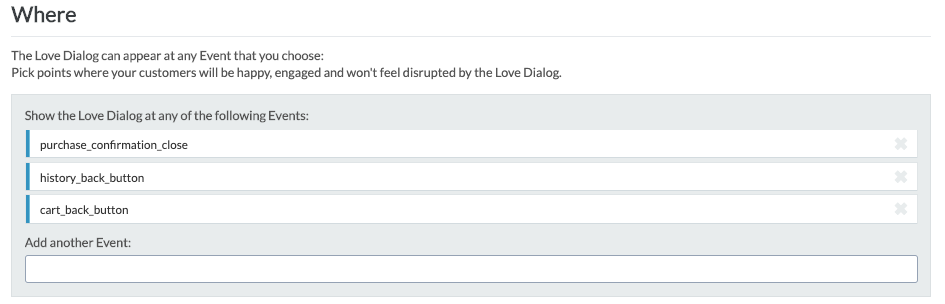
“How Often” targeting:
- Intelligent “Who” and “Where” targeting should dictate how quickly someone sees the prompt within a particular app version, whereas “How Often” targeting is more of a safeguard against over or under prompting your customers.
- Show the Dialog “once per person per version” to gauge each customer’s Love Percentage multiple times over their lifecycle.
- Although it’s good to prompt customers multiple times, make sure those are spread out over time. We suggest setting the “Never show more than” parameter from anywhere between 90 and 120 days.
Using the “Wait for x launches of the current app version” can provide an additional safeguard to ensure the dialog does not show on the very first launch of the app. Setting it to a low number, like 2 or 3 launches, is a safe practice.
- Don’t worry about setting the “Wait x days after first launch” parameter if your other settings are solid.

Want more information about targeting? Check out our targeting video for more tips.
Using the Rating Dialog
We recommend using the Rating Dialog in conjunction with the Love Dialog, though this is not strictly required. The Rating Dialog is flexible and can be set up in many ways. For example, it can be presented directly after a customer says “Yes” on the Love Dialog, several days after the customer says “Yes”, or at a totally separate time and place.
We see best results when the Love Dialog and Ratings Dialog are decoupled, but still shown sequentially. This is especially true on iOS, where there is a strict limit of of only showing the Apple Rating Dialog 3 times per 365 day period. For more on those limits, please refer to the Apple rating guidelines.
For most apps, the best initial approach for the Rating Dialog follows this pattern:
1) Present the Love Dialog. If a customer says “Yes”, show them a simple thank you message. If “No”, take them directly to a Survey or Message Center to collect their feedback as soon as possible.
2) Set up separate targeting on your Rating Dialog that prompts only those customers that tapped “Yes” on the Love Dialog as well as have completed additional actions. The goal is to show the Rating Dialog to those that are most likely to take the time to leave a rating and review — your power users. This allows you to maximize ratings and reviews without burning through your rating opportunities or spamming your customers.
Optimize Your Settings
Every app is different and as a result, the parameters and custom triggers based on customer behavior may vary. We highly encourage testing different settings, such adding adjusting your “Who” segments or adding different Where locations, to achieve the best results.