There are two types of information that you can send Alchemer Mobile with your integration: Events and Custom Data.
Events are things like page views or button taps that are captured within your app.
Custom Data is any other kind of information that you can match to a customer and send to Alchemer Mobile. This guide will help you understand how to make the most of Custom Data.
How Is Customer Data Used?
Custom Data is flexible. It can be used to send any data that you can match to a customer profile. That data can then be used in targeting and is shown in many types of reporting.
Targeting with Custom Data
For example, if you have a shopping app and know a customer's rewards club membership, you could send that status to Alchemer Mobile as Custom Data. Then, you could target a Prompt (formerly Notes) or a Survey only to customers with a specific rewards club status.
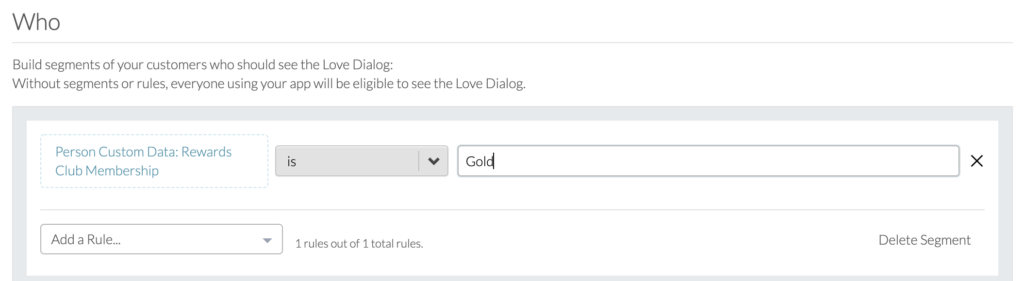
Viewing Custom Data in Reporting
Alternatively, say you show a Survey to all of your customers that complete a purchase. You could then look at Survey reporting to see what rewards club membership your customers had in line with their response to that Survey.

Suggested Fields
Custom Data is very flexible and it will be different for every app. That said, there are some common threads true across all apps. To determine which Custom Data to send, ask yourself, "is there any account information outside of general app usage that I'd like to use for targeting or to see in reporting?"
We strongly encourage you to send some kind of Customer ID, and to specify it using our named Customer ID field. In addition to being very helpful in making them most out of Alchemer Mobile's reporting and targeting, it is foundational to Fan Signals.
And remember, if you have privacy concerns around Customer ID, you can obfuscate it so that no sensitive data is ever sent to Alchemer Mobile.
Other examples of Custom Data fields could be:
- Plan Name
- Subscription Type
- Subscription Start Date
- Subscription End Date
- Total Purchases
- Total Dollars Spent
- Rewards Club Membership
- Location of Last Purchase
- Favorite Store
- Location information, like zip code, state, or country
- Customer Since
- Frequent Flyer Number
Sending Custom Data
You can send two types of Custom Data: Person Custom Data and Device Custom Data. In most cases, the two types are interchangeable and can be set up in whichever way makes sense for your app. The one place that this matters is with Customer ID, which must be added as Person Custom Data. Please see here for details.
Custom Data can be sent as numbers (including decimals), booleans, or strings.
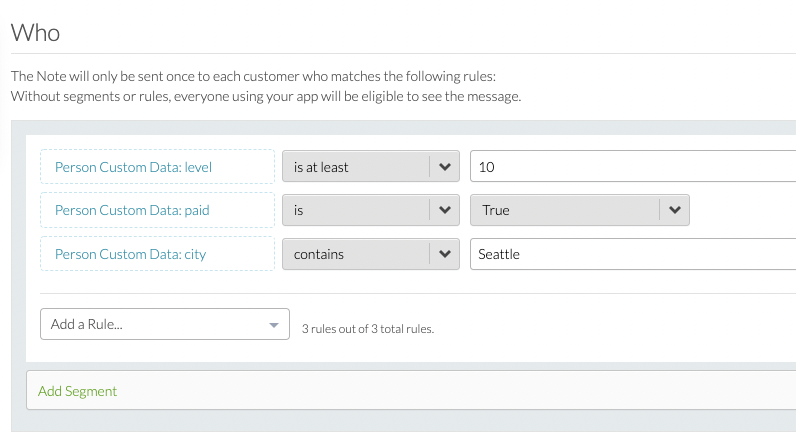
Generally, it's best to send the Custom Data fields as soon as it is gathered from the customer and update it whenever it changes. Often, this will be shortly after the app launches or a customer logs in, though it could be at any point during the customer lifecycle.
Once a Custom Data field has been sent, you'll be able to see it in the bottom section of the Who targeting dropdown for any Interaction type within a few minutes.
Custom Data Management
Looking to clean up the custom data you've imported over the years? In order to simplify your targeting efforts, Alchemer Mobile offers the ability to archive (or unarchive) both Person Custom Data and Device Custom Data.
To manage your custom data, navigate to Settings in the top nav and select "Custom Data Management."
From here, you can select items to archive (or unarchive), as well as add descriptions to clarify what each attribute means.
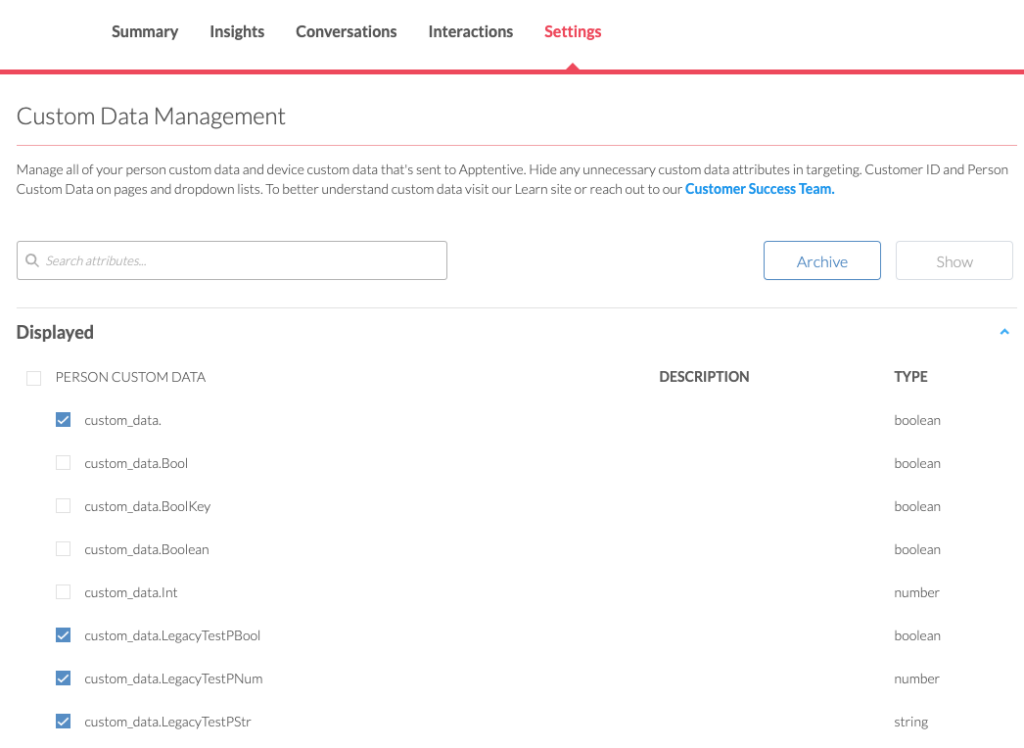
Development Documentation
You can find all of our developer resources here:
- Native
- Plugins and Integrations