Trigger the right Interactions, at the right place and time, by leveraging Events.
Understanding Events
Events are markers of in-app activity that customers trigger throughout their lifecycle. They are flexible and most commonly triggered when specific pages are viewed, important buttons are tapped, or menu selections are made. Events are the core of Alchemer Mobile targeting, and having a robust list of 20 - 50 meaningful Events is essential in ensuring that you can make the most of your Alchemer Mobile integration.
Every app is different, and as such, Events should always be tailored to your specific goals.
For example, imagine that you have a retail app and you'd like to use the Love Dialog to measure the sentiment of new customers that have completed a purchase. How are those customers feeling about your app? To do this, you'd need two Events: "signup_complete" and "purchase_confirmation_close". Then, you target the Love Dialog to anyone that has triggered signup_complete within the last 15 days the next time they trigger a purchase_confirmation_close event:

Events are foundational to Alchmer Mobile targeting, and having a meaningful list at your disposal will allow you to engage as broad or as narrow segments of your audience as you desire.
In this doc, you’ll learn about the two kinds of Events, how those Events are set up within your integration, and best practices for making the most of them.
Using Events
There are two ways in which Events can be used for targeting: as "WHO" Events and as "WHERE" Events. WHO Events determine which customers are eligible to see specific Interactions, and WHERE Events define the screen on which those Interactions are actually displayed.
- WHO Events: This is segmentation targeting. If you're setting up a Love Dialog or Survey, always ask yourself, "WHO should be able to see this Interaction?" Examples of great WHO Events could be signup_complete, purchase_complete, favorites_viewed, or video_complete.
- WHERE Events: Ask yourself, "WHERE should this Interaction be displayed?" Be sure that you do not interrupt customers when they are in the middle of completing an action. Here, back buttons or pages that show completion will be your best friend. Suggestions include purchase_confirmation_close, search_back_button, or money_transfer_back_button.
WHO and WHERE Events do not need to be mutually exclusive. In some cases, it can make sense to tag an event to a single action that both measures engagement (WHO) and that is a good time to show a dialog (WHERE).
From a technical perspective, both WHO and WHERE Events are tagged in the same manner regardless of how you intend to use them.
Do not worry about coding counts or times into the Events themselves. Just create the Event, then further targeting details can be added directly on your Dashboard at any time -- no code changes necessary. By default, you can add segmentation details like count, count in installed version, and time since last seen. Here's an example where you can see those options for a sample Event, homescreen_opened:
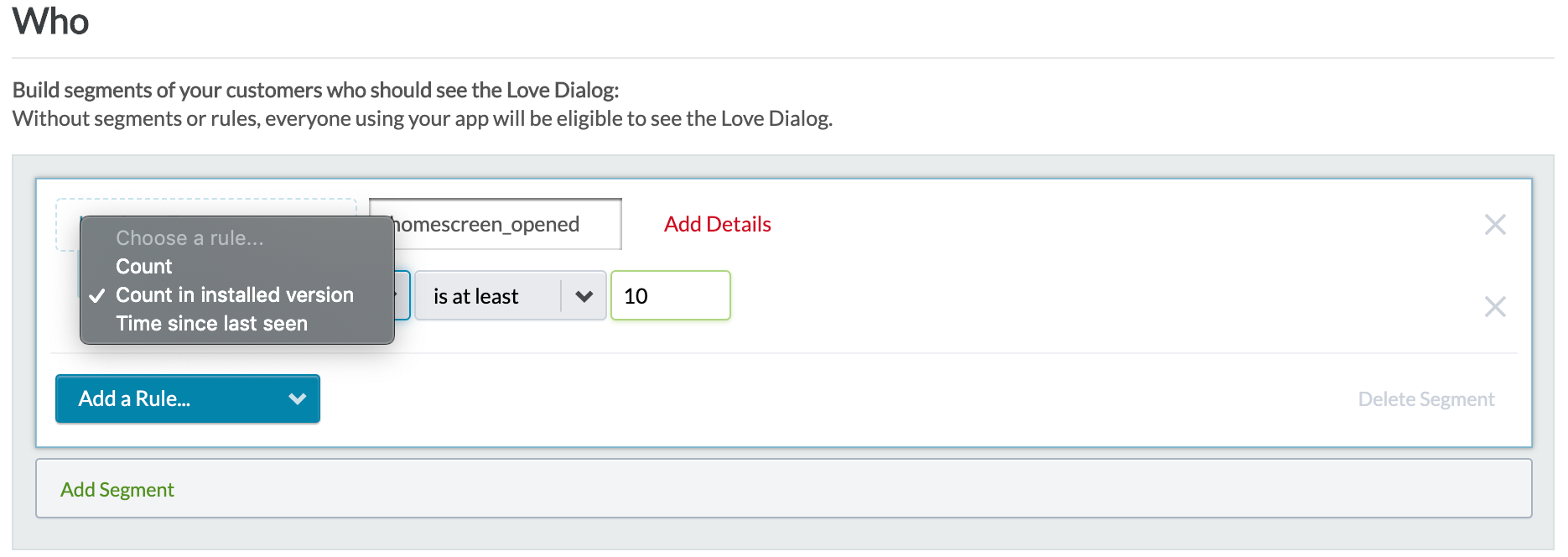
Every app is different, and even apps within the same category may have different Events.
Integrating Events
Events need to be called within the SDK by your developers in order for you to utilize them. To allow yourself flexibility in your interactions with customers, we recommend identifying at least 20 - 50 Events that encompass all of the main page views and button taps within the app before releasing it to an app store. This will give you the flexibility you need to engage customers throughout their lifecycle in a variety of ways, as well as future-proof your integration as much as possible.
Be sure that you use a consistent naming convention, such as word_word, for all of your Events. We suggest using spaces, underscores, or dashes between words in Event names, and avoiding any other special characters.
Additionally, the naming convention should be descriptive and easy to understand for all team members. Even if you intend to use Alchemer Mobile for something like a Survey, do not call it "survey_event". Rather, make the Event name descriptive, like "viewed_photos_back_button". Share the naming conventions and locations of your Events between developers and product managers so everyone is clear on where each location is within your app.
Once Events have been called, Alchemer Mobile will automatically track each instance of the Event being triggered within the app. These counts can be viewed by visiting Interactions > Events on your Alchemer Mobile Dashboard for each app you have added to your Organization. Let’s take a look at this within the dashboard:

The default timeframe for Event count is 30-days; however, this can be changed simply by selecting different beginning and end dates on the upper right hand corner of the scree
Video: Using Events
Example Events by Category
The perfect mobile moment to communicate with your customers varies from app to app. Below are some Event examples organized by app category.
Retail & Shopping
- homescreen_opened
- search_complete
- search_history_opened
- search_history_back_button
- category_search_opened
- womens_clothing_filter_applied
- mens_clothing_filter_applied
- childrens_clothing_filter_applied
- item_details_viewed
- item_details_ closed
- item_list_view
- item_added_to_cart
- item_favorited
- favorites_opened
- favorites_back_button
- cart_opened
- cart_back_button
- purchase_confirmation
- purchase_confirmation_back_button
- settings_opened
- settings_change_complete
- payment_method_added
- payment_method_updated
- store_locator_opened
- store_locator_closed
- review_submitted
Travel
- login_success
- login_failed
- homepage_opened
- search_complete
- search_history_opened
- search_history_back_button
- destination_selected
- destination_details_opened
- destination_details_closed
- destination_added_to_favorites
- destination_shared
- dates_selected
- passenger_details_added
- passenger_details_edited
- booking_screen_1
- booking_screen_2
- booking_screen_3
- booking_confirmation
- booking_confirmation_closed
- inquiry_submitted
- profile_added
- profiled_edited
- payment_method_added
- payment_method_updated
- promo_code_added
- itinerary_shared
- social_share_complete
- review_submitted
Food & Drink
- account_create_page_1
- account_create_page_2
- account_create_complete
- login_success
- homepage_opened
- search_complete
- search_history_opened
- search_history_back_button
- restaurant_category_opened
- restaurant_details_opened
- restaurant_details_closed
- menu_opened
- menu_closed
- sandwich_added_to_order
- soda_added_to_order
- coffee_added_to_order
- special_order_submitted
- payment_method_added
- payment_method_updated
- coupon_added
- restaurant_favorited
- favorites_opened
- favorites_closed
- order_submitted
- order_picked_up
- order_delivered
- review_submitted
- social_share_complete
Finance
- login_success
- login_failed
- homepage_opened
- credit_score_viewed
- credit_score_back_button
- checking_details_opened
- checking_details_closed
- savings_details_opened
- savings_details_closed
- find_atm_open
- find_atm_closed
- schedule_appointment_opened
- schedule_appointment_submitted
- schedule_appointment_closed
- transfer_initiated
- transfer_success
- transfer_success_back_button
- bill_pay_initiated
- bill_pay_success
- bill_pay_success_back_button
- credit_card_details_opened
- credit_card_details_closed
- credit_card_application_started
- credit_card_application_submitted
- logout_success
Media, News, & Entertainment
- home_page_opened
- search_complete
- search_history_opened
- search_history_back_button
- genre_selected
- genre_favorited
- breaking_news_opened
- breaking_news_closed
- featured_show_started
- featured_show_completed
- lifestyle_section_opened
- lifestyle_section_closed
- notifications_opened
- notifications_closed
- notification_preferences_edited
- all_categories_list_view
- trending_stories_section_opened
- trending_stories_section_closed
- world_news_section_opened
- world_news_article_opened
- world_news_article_closed
- world_news_section_closed
- politics_section_opened
- politics_article_opened
- politics_article_closed
- politics_section_closed
- article_shared
- article_added_to_favorites
- favorites_opened
- favorites_closed
- video_started
- video_completed
- video_shared
- video_added_to_queue
- alerts_set_up
- alerts_edited
- subscription_added
- subscription_adjusted
- review_submitted
- social_share_complete
Lifestyle
- login_success
- login_failed
- landing_page_open
- session_started
- session_complete
- session_complete_back_button
- record_activity_started
- record_activity_stop_button
- record_activity_finished
- milestone_reached
- follower_added
- session_shared
- promo_opened
- promo_closed
- subscription_signup_opened
- subscription_signup_closed
- subscription_added_monthly
- subscription_added_annual
- recipe_saved
- saved_recipes_opened
- saved_recipes_closed
- profile_opened
- profile_edited
- profile_closed
- post_started
- post_edited
- post_submitted