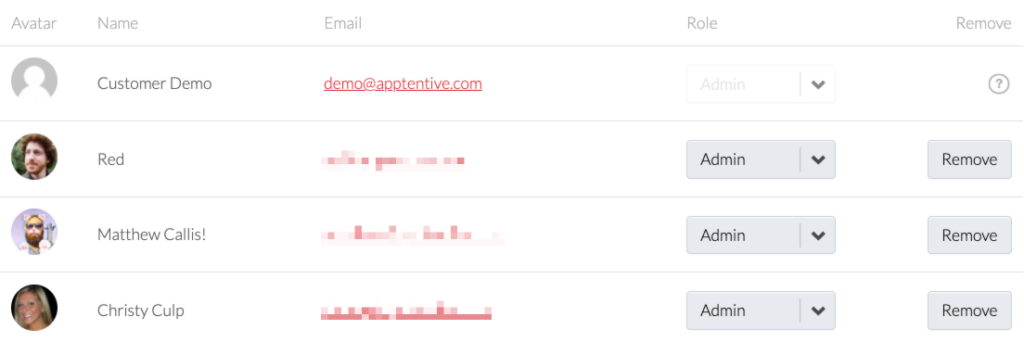Introduction
Alchemer Digital is licensed on a per-seat model based on the number of individual users who have access to it. For example, a 20 licenses means that up to 20 individually named people can access the Alchemer Digital dashboard.
Depending on your needs, additional seats may be added to extend dashboard access to any team members who need it. Use the contact form here if you’d like to add more seats.
Alchemer Digital offers three levels of permissions for Apps within the Dashboard: Admins, Collaborators, and Reporters. In addition, each Organization has a single Billing Contact. This document outlines the key differences between these roles. Please note that functionality available through the Dashboard varies by Alchemer Digital plan and as a result all permissions below may not be applicable to your account.
Collaborators
Collaborators have the following permissions for Apps within the Dashboard:
- Full access to the information presented in the App Summary & Insights reports, including saved Insights filters.
- Read and respond to customers via Conversations including Group Messages.
- Create, edit, clone, and pause Prompts (formerly Notes) and Surveys. They cannot access or edit the Love and Ratings Dialogs.
- Export the data they have access to from the Dashboard.
- Create Quick Responses.
- View and Upload Translations.
- Change their personal settings.
- Access the App Key and App Signature.
- Set up new Date Annotations.
- View non-financial account usage metrics such as MAU and Interactions.
Admins
Admins have access to all functionality provided to Collaborators, as well as the following permissions for Apps within the Dashboard:
- Edit and pause Love Dialog and Rating Dialog, as well as configure Message Center. Create, edit, clone, and pause Prompts (formerly Notes) and Surveys.
- Configure, enable, and disable Integrations with third-party systems (such as Zendesk, or push providers).
- Edit App Settings such as name, App Store ID, platform, and icon.
- Edit Support User display information.
- Invite/add and remove access for other Admins and Collaborators to the dashboard.
- Change collaborators to admin permissions.
- Enable International data for iOS apps.
- Delete Apps and all associated data for the dashboard.
Reporters
The Reporter Role is a "View Only" permission. The Reporter Role is perfect for Alchemer Digital users who need to see data, responses, and results, but do not need the ability to create or edit interactions.
Reporters have the following permissions for their apps within the Dashboard:
- Access and export reporting for Surveys and Prompts.
- Access and export Summary statistics from the application dashboard.
Reporters cannot:
- Access or update app settings.
- Edit Alchemer Digital Interactions.
- See or access Message Center messages.
- See or use API keys.
Organizational Billing Contacts
Organizational Billing Contacts have Admin-level access to all Apps within the Organization. In addition, they have access to:
- Billing details including adding or changing the associated credit card and plan level.
- Delete the Organization, including all Apps and all associated data.
- Access to all app dashboards across the entire organization.
Benefits of Seat Access
When more people on your team have individual access to the dashboard, they feel more ownership over the results, which ultimately helps all groups across your organization rally around the same goal: listening to customers.
The ability for more team members to access Alchemer Digital through an individual seat provides deeper value from our product. There are great benefits to accessing the dashboard, including:
- Enabling more parts of your business (teams, departments, product lines, etc.) to be connected to customers. The more visibility you give teammates across departments and through your executive team, the stronger the voice of your customers can be heard.
- Being connected to customers in real-time by reacting to critical customer trends. You can make updates to your experience faster rather than waiting for reports to be sent around.
- Putting the power of listening to customers into the hands of people who can act on the insights.
- Having direct access to data to learn what customers are talking about—at scale. You can view and use reports on customer interactions, retention, activity, ratings, reviews, and more, even if you don’t need to communicate directly with customers.
- Getting quantitative analysis of qualitative feedback that empowers you to make more customer-centric decisions.
Adding and Managing Team Members
Grant access and invite your team to manage their app dashboards in Alchemer Digital The Team Members page is where you can manage your team's access.
Adding New Members
Team members marked as Admins can add or remove other members' access to Alchemer Digital dashboards. To invite new team members, click on Settings from the top menu bar, then select Team Members on the left side of the Settings page, and scroll to the bottom of the page.
Under Add New Member, type in the full name of the team member you want to invite and their email address. Select the role, Admin, Collaborator, or Reporter you want to make the team member and select Invite. The new team member now has access to the app dashboard you are currently accessing, but they will need to be added to any additional app dashboards individually.
When adding new members, you will need to add them to each app dashboard they should have access to.
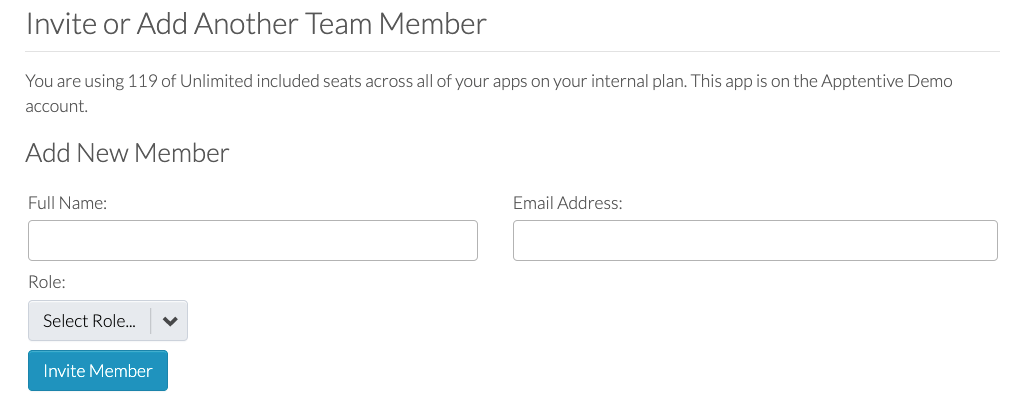
Adding Existing Members
Once you have invited a team member to Alchemer Digital, they're now considered an Existing Member. To add an existing team member to an additional dashboard, navigate to the Team Member page of each of the dashboards you want to invite them to, and click Add Existing Member at the bottom of the page to grant them access. Select their name from the drop down, and be sure to select their appropriate role.
When adding existing members, you will need to add them to each app dashboard they should have access to.
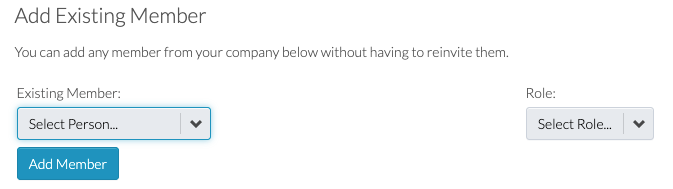
Removing/Managing Team Members
To remove access from a specific dashboard, navigate to the Team Member page, and from the list of team members, simply click Remove. Remember, you will need to remove the team member from all app dashboards they should no longer have access to. Removing a team member from all dashboards they are a member of will open up a seat for other members.