The Alchemer Salesforce Integration is available as an add-on. If you are interested in purchasing the Salesforce Integration, please contact us for additional information.
If you have purchased the Salesforce Integration and are not seeing it in your account, don't hesitate to reach out.
At a high-level, Alchemer's integration with Salesforce allows you to easily:
- Push survey data from Alchemer into Salesforce to update contacts.
- Pull data from Salesforce contact records into Alchemer, for use in surveys or email campaigns.
What are some examples of the Alchemer Salesforce Integration in practice:
- Bring in data from Salesforce contact records to personalize surveys sent through Alchemer.
- Pull demographic information from Salesforce contact records to use for reporting purchases.
- Use Alchemer survey data to update Salesforce contact records.
Integration Setup
Adding an Integration Action
1. Select an existing survey or create a new survey. Then navigate to the Survey Builder.
2. Click "Add New: Action"
You cannot add this Integration Action to the first page of the survey.
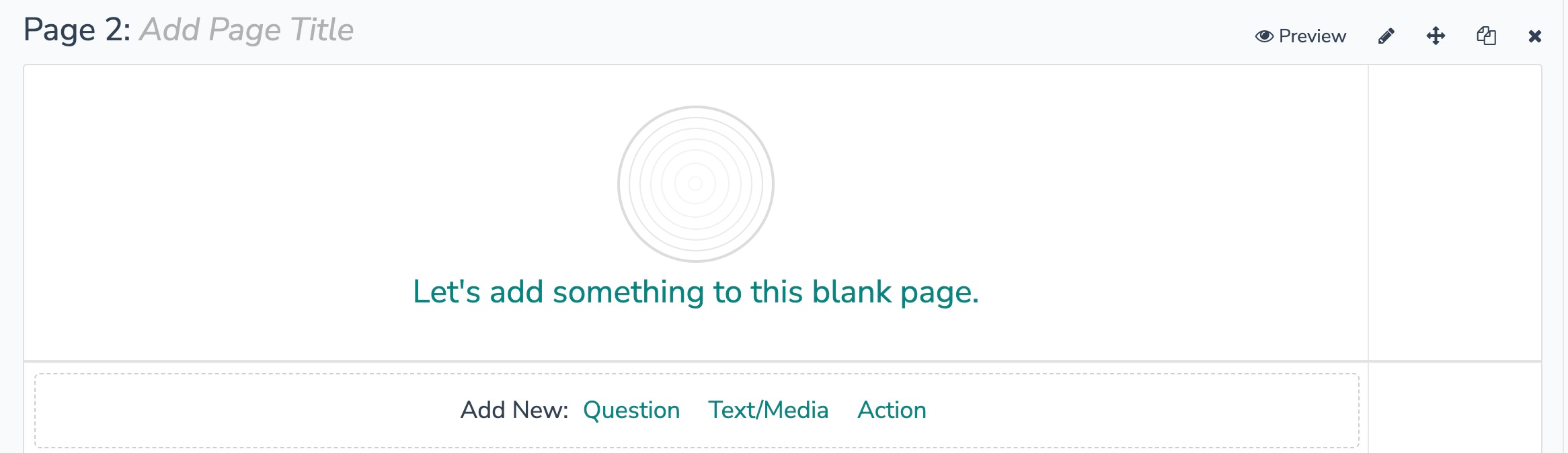
3. In the Add Action modal, scroll down to Integrations. Then click "Add" for one of your purchased integrations.
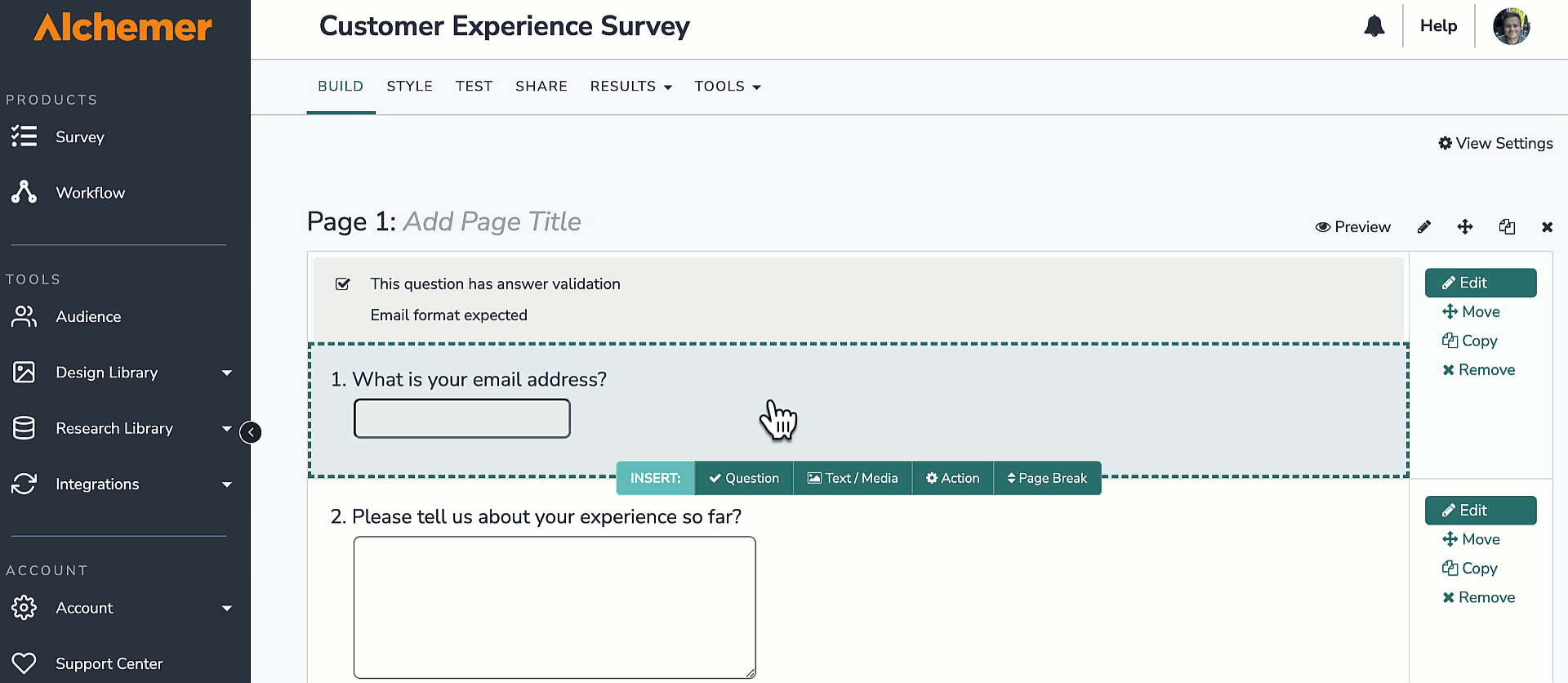
If you haven't purchased any additional integrations, you will see the below screen:

4. Select the action you would like to perform.

Configuration: Find Contact
1. Select "Find Contact"
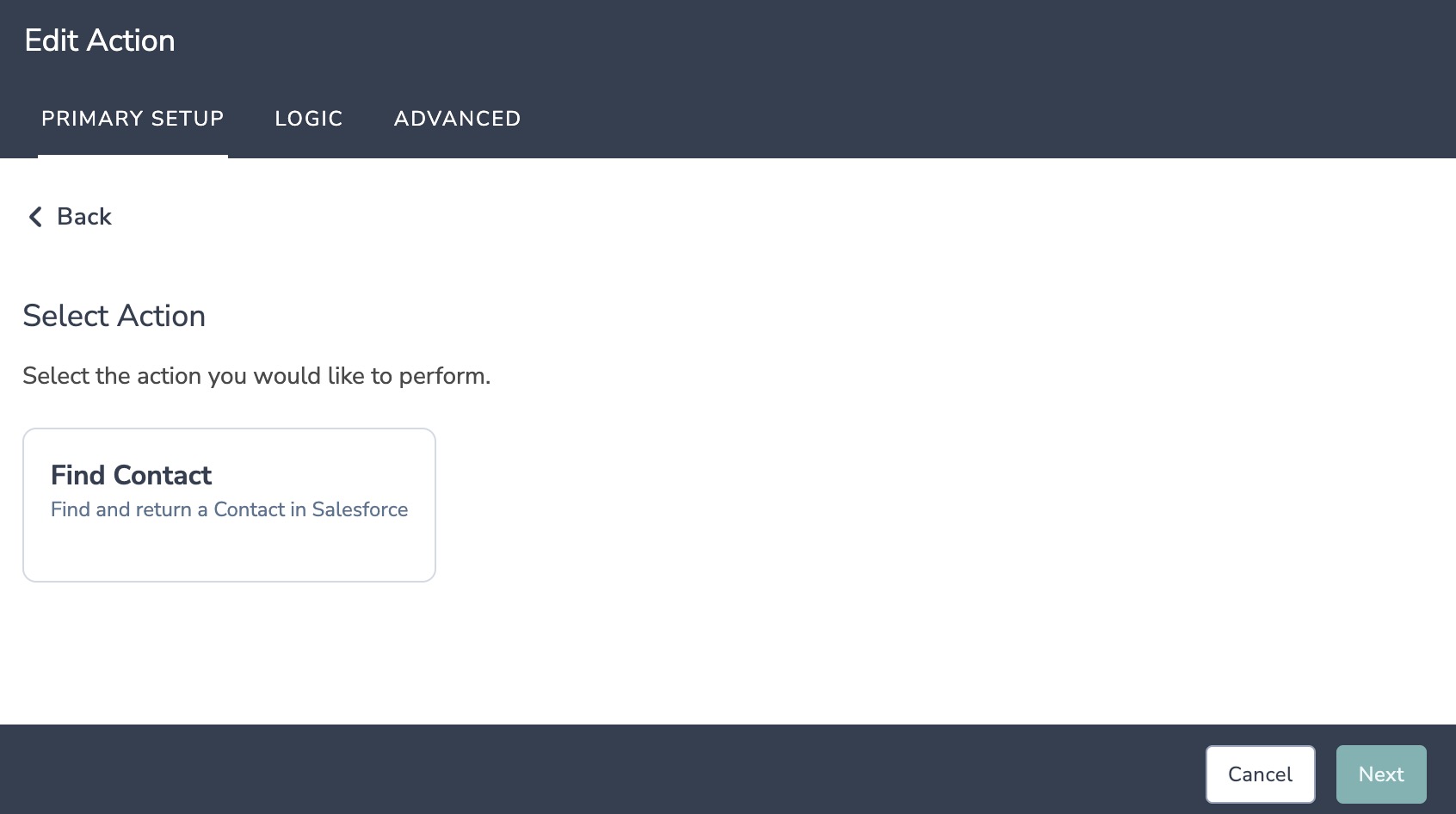
2. Hit next on the integration overview screen.
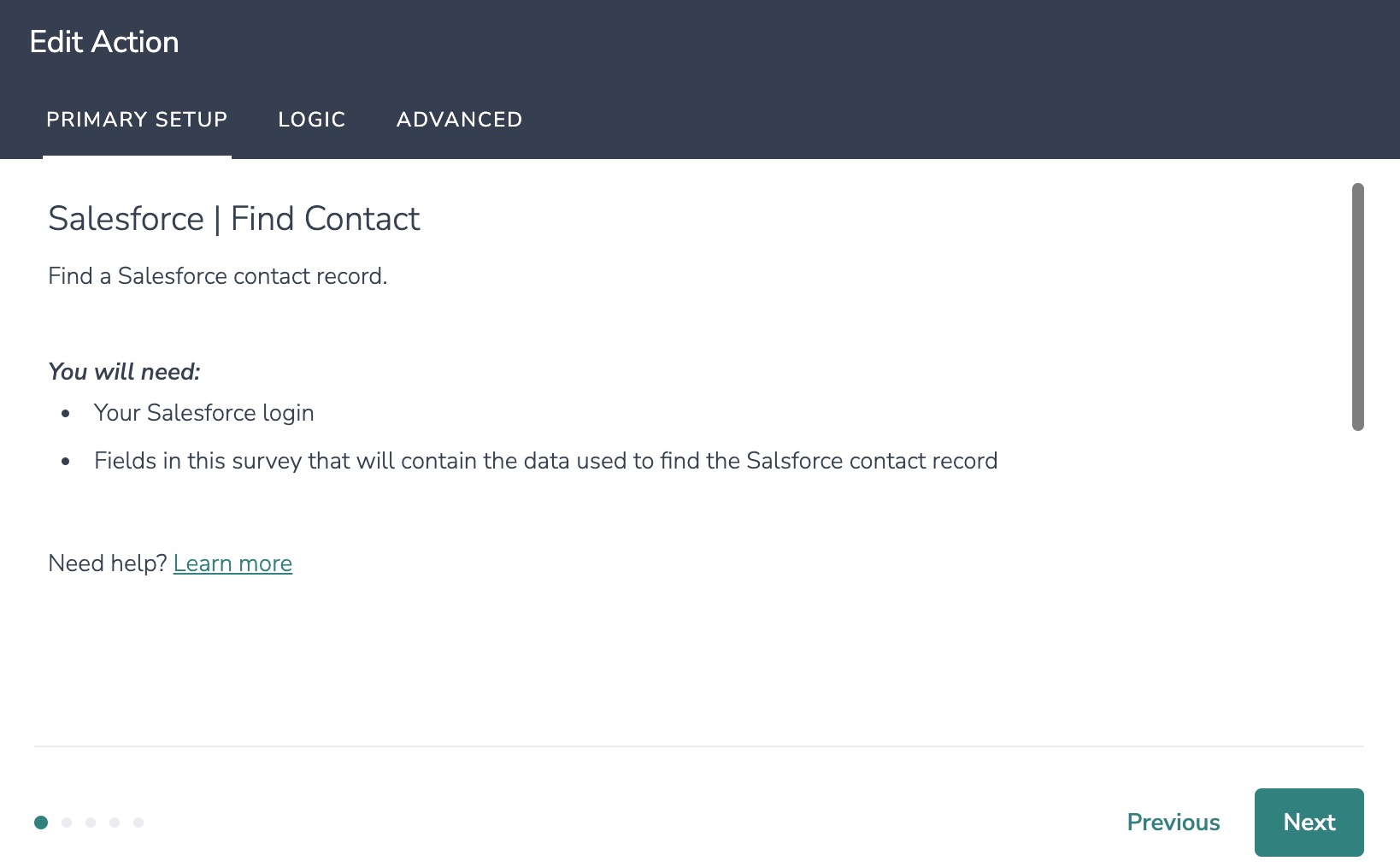
3. Connect your Salesforce account.
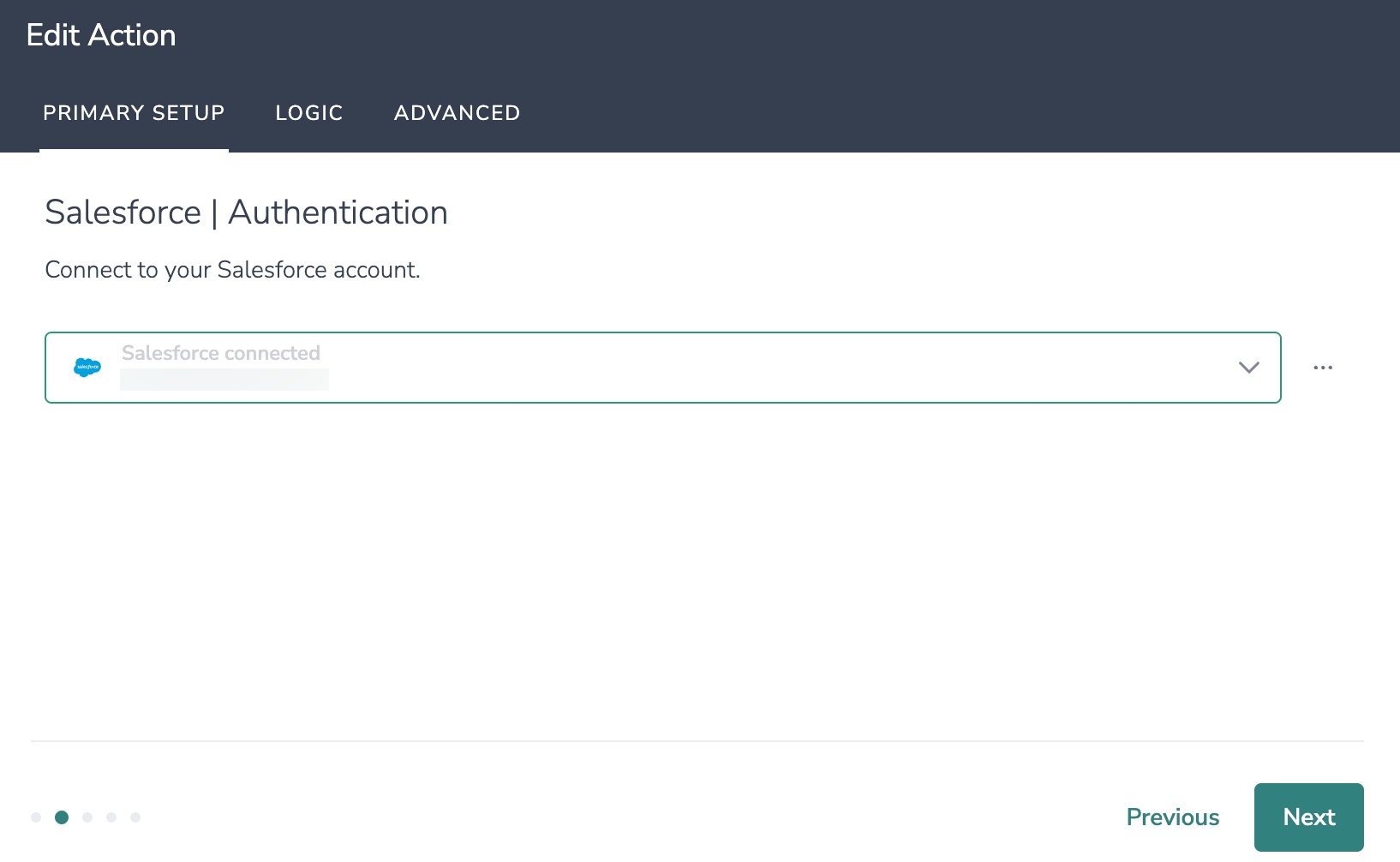
4. Select the fields in this survey you want to use to find the specific contact record in Salesforce.
When mapping fields keep in mind:
1. All fields must match when multiple fields are selected. For example, if you are using last name and email address to find a contact record, both provided values must match in Alchemer and Salesforce.
2. The most recently created record is returned when more than one match is found. For example, if there multiple contacts using the same email address in Salesforce, only the most recently created contact will be returned.
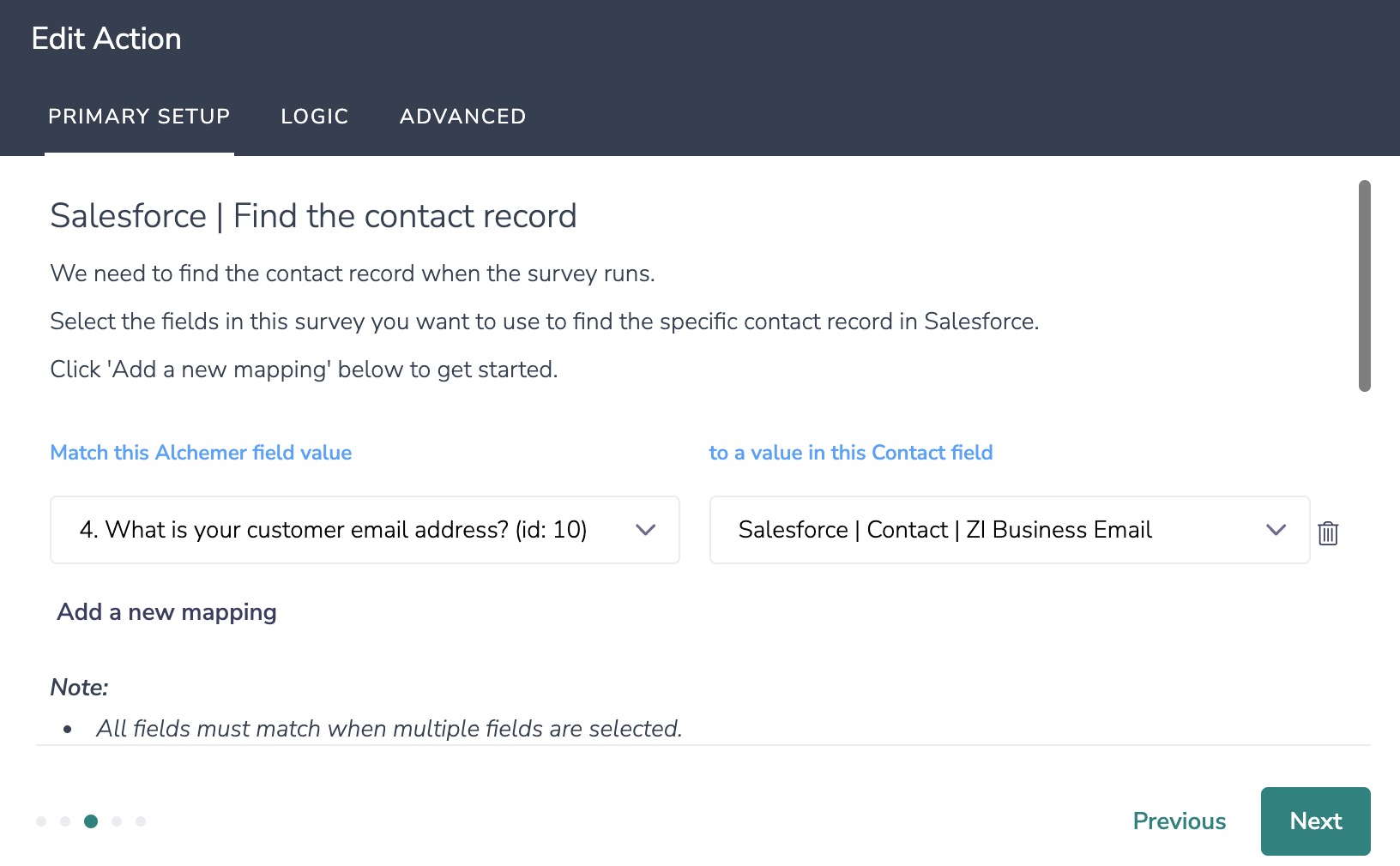
How to Create Fields in Alchemer
1. Add survey questions that when answered will provide the desired field. (Example: What is the customer email address?)
2. Create a container using a Hidden Value. These Hidden Values can then be mapped to fields in Salesforce and used as Merge Codes in your survey.
5. Select the Salesforce Contact fields you want to use in your survey.
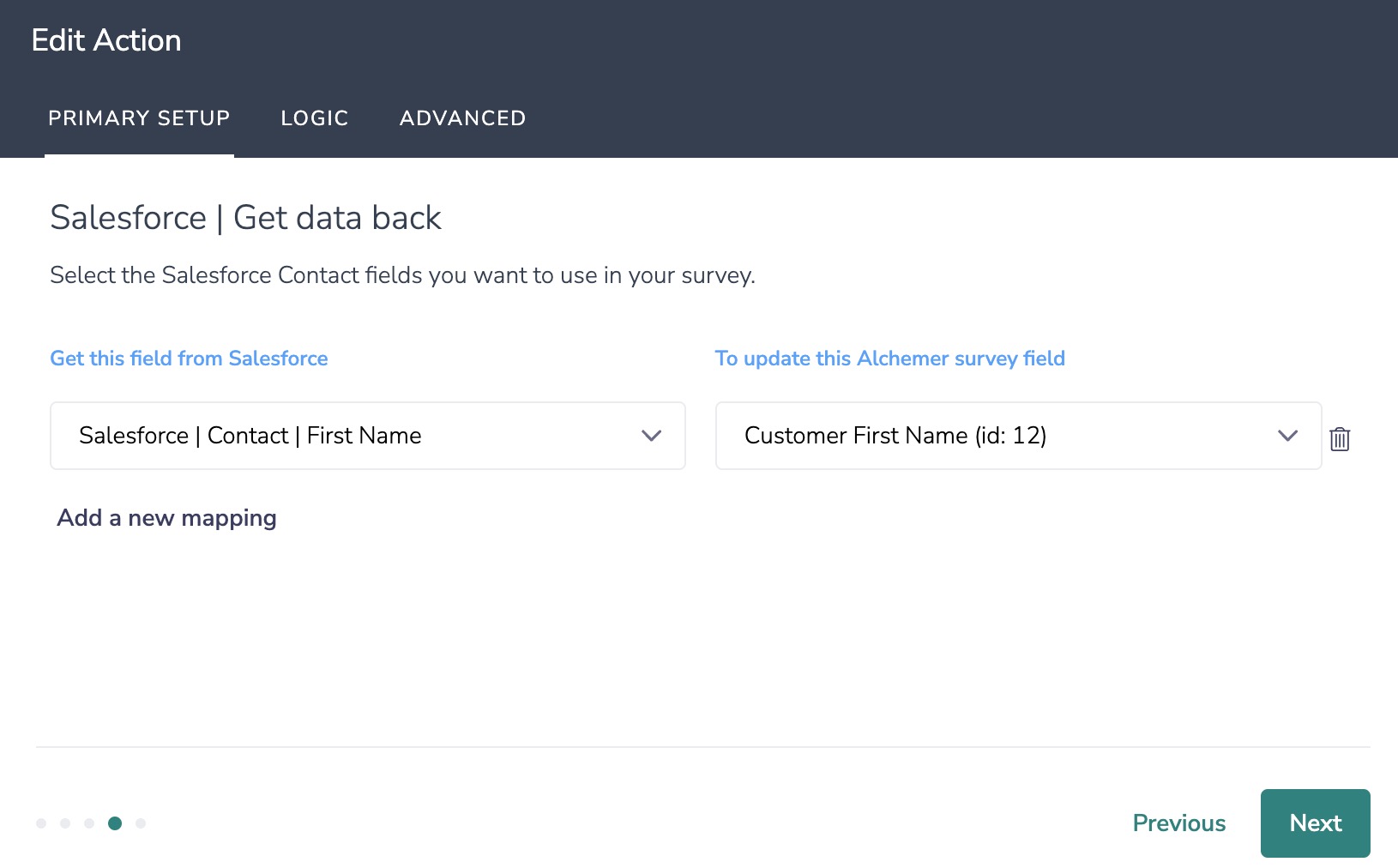
6. Click "Save".
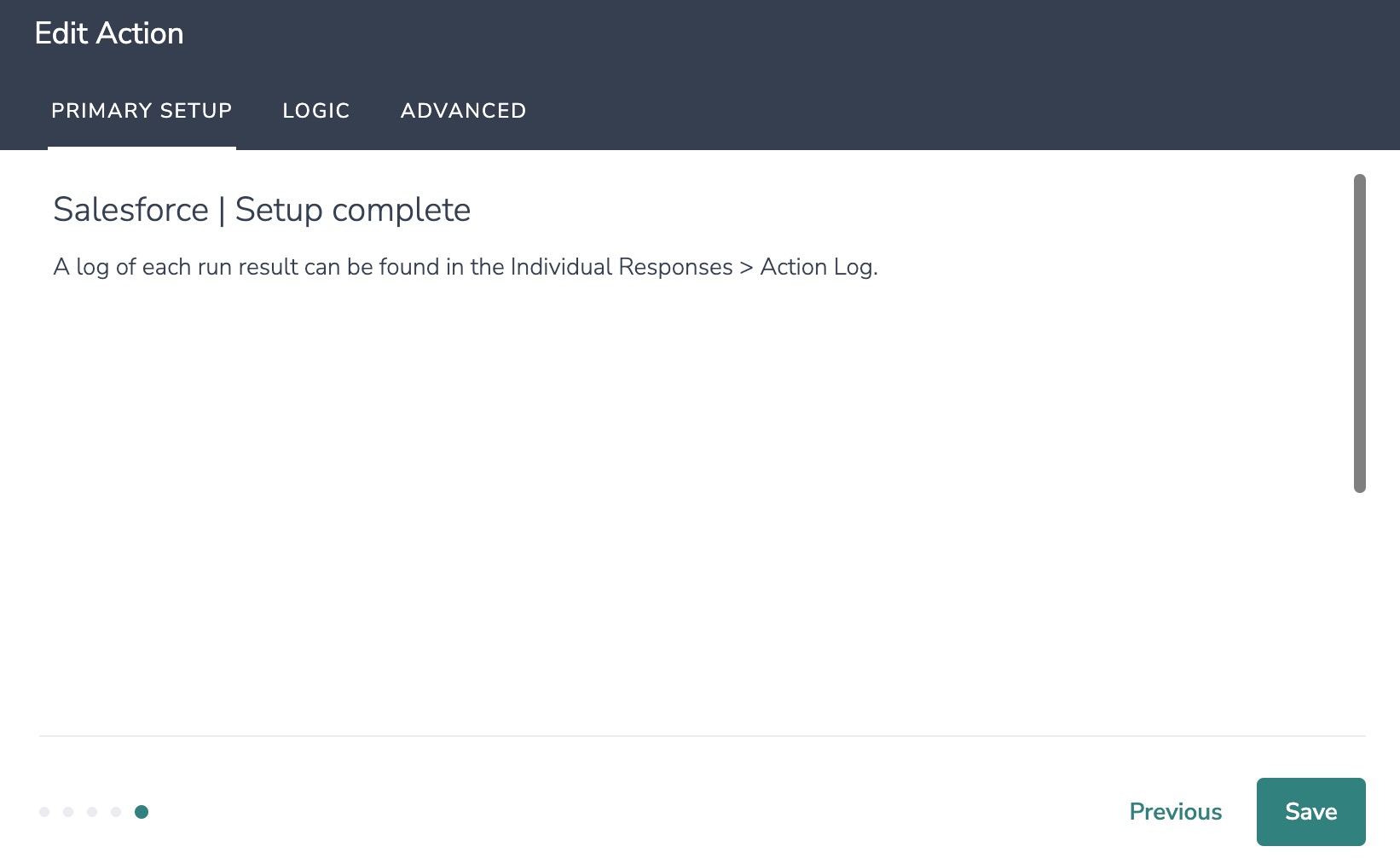
Advanced Functionality (Optional)
After a Salesforce Find Contact action occurs, data about the action is available for use in your survey. You can map this data back to fields in Alchemer. These fields are intended to be used with custom scripts or to provide more details on what exactly the query returned.
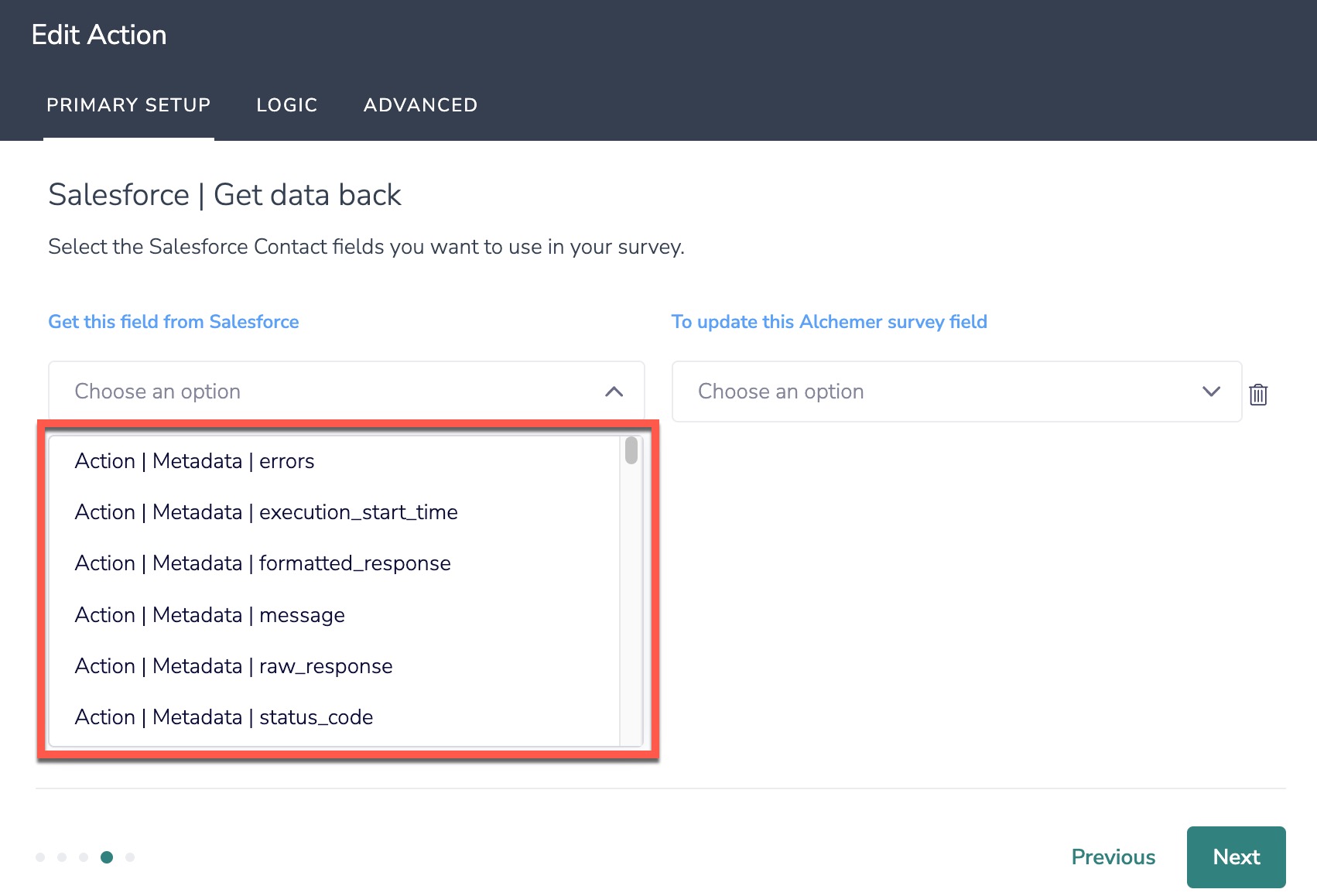
Monitoring a Salesforce Integration Action
A log of each run result can be found in Results > Individual Responses > Action Log.
Select an individual response and then navigate to the Action Log. In the Action Log you can monitor if the action was successful or not.
FAQs
1. The Integration Manager Permission is required to set-up and use the Salesforce Integration. If you don't have this permission you will see the following when trying to add the integration to a survey: 2. To check if you have this permission or grant this permission to someone on your team, go to the left-side product navigation and select the Account drop-down, then click on the user management tab.
2. To check if you have this permission or grant this permission to someone on your team, go to the left-side product navigation and select the Account drop-down, then click on the user management tab.
3. Then select the Users tab under User Management.
4. Click your username or the username for another member of your team.
5. Scroll down to the Permissions section and check if the Integration Manager box is checked. If you are an admin you can check the box for other members of your team.
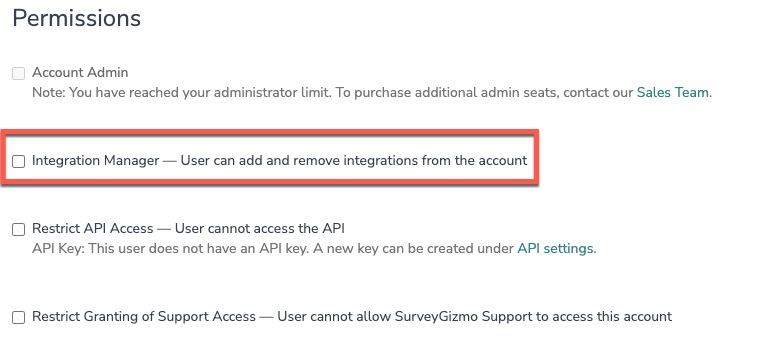
Alchemer is committed to continuously releasing updates and enhancements to our survey integrations. If you have specific use cases, questions, or just general feedback, we would love to hear it. Contact us here!