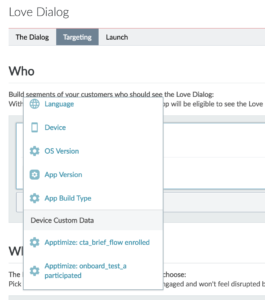Introduction
Alchemer Mobile's Apptimize Integration enables use of Alchemer Mobile Surveys, Prompts (formerly Notes), and the Love Dialog as a follow up to Apptimize experiments for deeper understanding and qualitative analysis. For example, using the Alchemer Mobile Apptimize Integration will enable you to use Alchemer Mobile Surveys to ask customers who have seen a specific variant of a given experiment about their experience. Using
Alchemer Mobile Prompts you can follow up with a group of variant participants to let them know that the functionality they tested in beta is now generally available in your product!
The Alchemer Mobile's Apptimize Integration also provides access to Apptimize experiment enrollment and participation data when responding to customers in Message Center and in Survey and Conversation exports.
Enabling the Integration
The Apptimize Integration requires that version 3.x of the Apptimize SDK be present and active in your App, as well as either Alchemer Mobile (Apptentive) iOS SDK 5.1.1 (or greater) or Alchemer Mobile Android SDK 5.1.5 (or greater).
The Apptimize Integration requires a paid Alchemer Mobile subscription and may only be enabled by an Administrator of the relevant app. To enable the Apptimize Integration, visit the Integrations page on be.apptentive.com. Under the “Data Connections” section, expand the “Apptimize” section and click “Enable”.
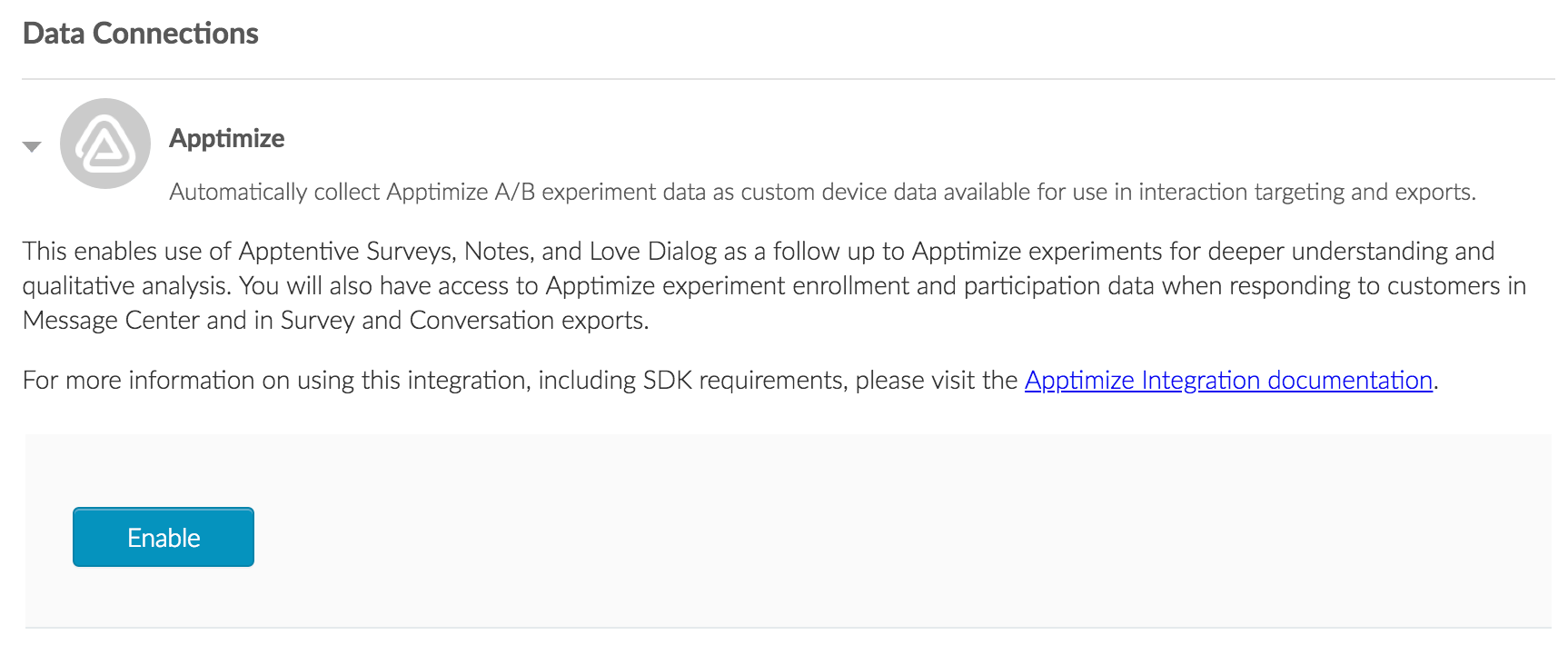
Using the Integration
Once the Apptimize Integration is enabled and devices receive the updated configuration (typically within a couple of hours) your targeting rules will begin to contain information around Apptimize experiments as custom device data.
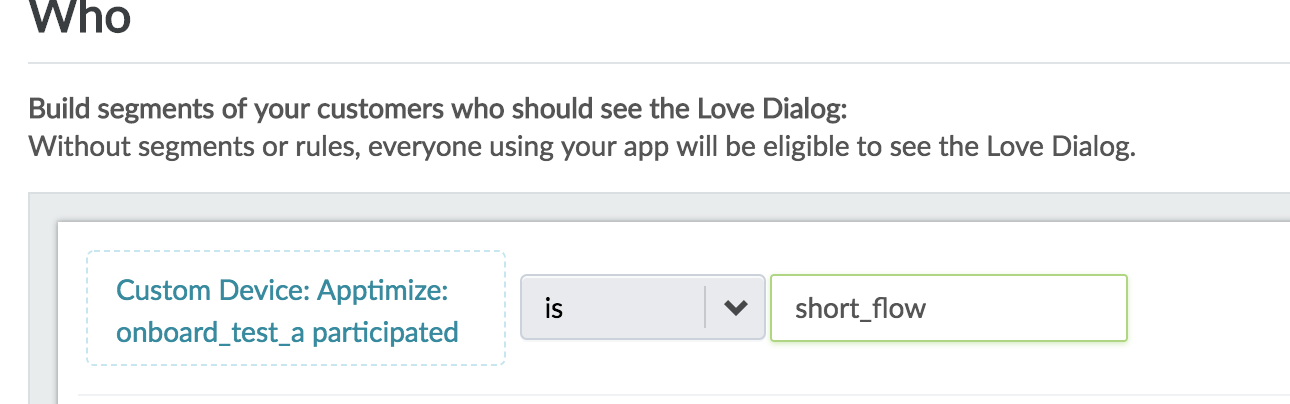
Your customers may be in one of three states for a given experiment:
- They have meet the criteria for a given experiment and have participated in the experiment, having seen a specific variant of the experiment. For example, in the above screenshot selecting “Apptimize: onboard_test_a participated” will allow you to set criteria for customers participating in the “onboard_test_a” experiment. In the screenshot below, the Love Dialog will be shown to all customers who have participated in the “onboard_test_a” experiment and saw the “short_flow” variant.
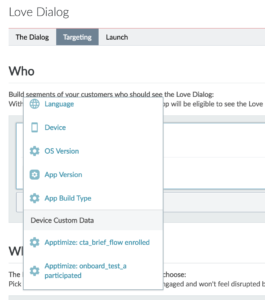
- Customers may meet the criteria for a given experiment but have not yet participated in that experiment and the variant for which their eligible. In this case, the criteria will end in “enrolled” instead of “participated“– for example, the screenshot above shows criteria for customers who meet the criteria for the “cta_brief_flow” experiment. As with customers who have participated in experiments, you may target Alchemer Mobile Interactions such as the Love Dialog, Surveys, or Prompts to customers who are enrolled in given experiment against specific variants.
- Finally, a customer may not be meet the criteria for a given experiment, in which case they will neither be enrolled nor will they have participated. At least one customer must have been enrolled in an experiment and (separately) participated in an experiment for them to appear in the targeting menus.
In addition to the examples above, you can use other operators in your targeting such as “begins with” or “is not” to match against advanced permutations of experiments and variants. Note that if a specific customer has not participated in an experiment, they will NOT match the condition “Custom Device: Apptimize: onboard_test_a participated” is not “variant_b” — only those customers who have participated in “onboard_test_a” with a variant other than “variant_b” will be eligible.